How to turn off “Find My Mac” on your MacBook?
What does it mean to turn off “Find My Mac” on an Apple MacBook?
This same action could be communicated using a few other phrases:
- Remove your MacBook from your iCloud account
- Disable Activation lock on your MacBook
- ‘Sign Out’ of your MacBook
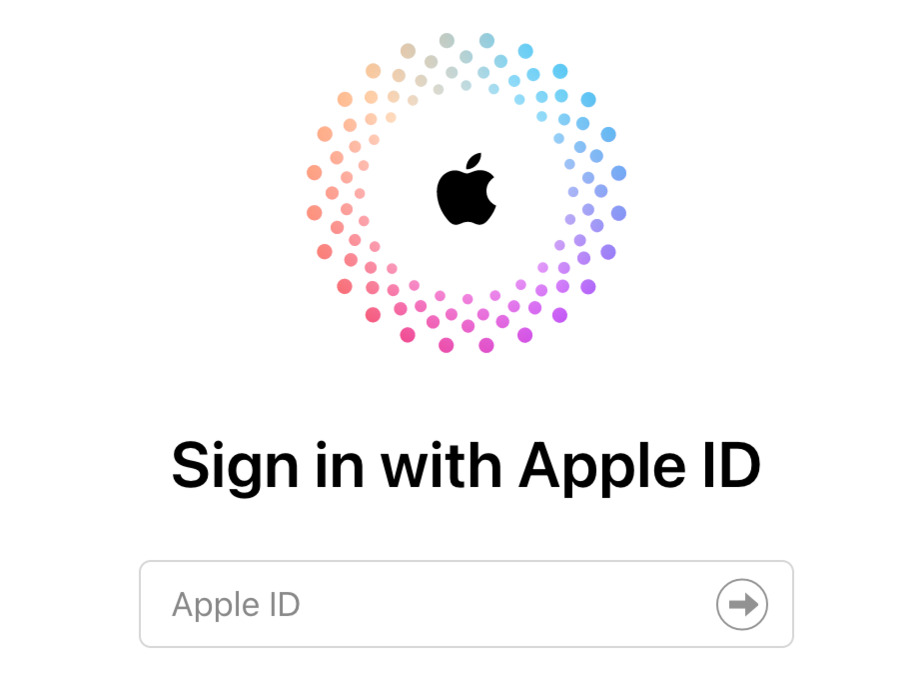
As part of setting up a new MacBook, you’re asked to sign in using your Apple iCloud account, or create one. This “activates” your MacBook, in other words, links your MacBook to your account on Apple’s servers.
This helps you locate your MacBook in case it is misplaced or stolen. In modern MacBooks, this activation also serves as a security feature - making it impossible to access the device or its data without the correct credentials. In fact, there’s no way to even format, erase or reset the device without the iCloud account credentials.
This watertight security comes at a cost - now it is a MUST to turn off this activation in order to submit the device for any service. Apple authorized service providers don’t accept a service request until they verify that it’s “Find My” is off.
Similarly, before you buy or sell a pre-owned MacBook, you must verify the same. You cannot access or effectively use a MacBook until you have the credentials to the iCloud account that is linked to the MacBook.
So, basically, you should always know how to turn ON/OFF the “Find My” on your MacBook. Quite likely that you are actually looking for the same, and hence chanced upon this article!
.jpeg)



