How to identify your MacBook model?
Do you know which MacBook you own?
“It’s a silver colored MacBook Pro”
"It is the lighter one, MacBook Air, I purchased it long back, around 2015”
“It’s a 13-inch MacBook, it has a TouchBar”
None of the above qualify as answers! Think again, do you really know your MacBook?
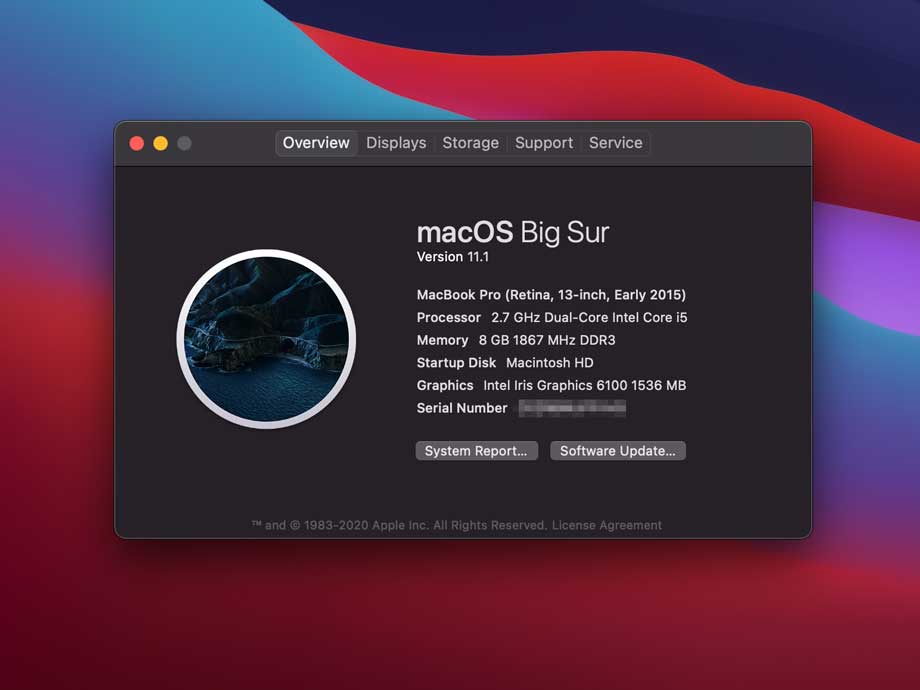
“Wait, why bother..” you ask? Well, for starters, one should just know about the product which they paid through their nose for. More importantly, you’ll need this information whenever you plan to sell your device or if you ever reach out to any service or support professional for any issues with the device.
Alright, so how do you identify your MacBook? There are multiple parameters/values that can be used to identify the MacBook.
Serial Number
The single, all-encompassing identifier for any MacBook is the Serial Number. All Apple products come with a unique serial number. Given a valid serial number, one could potentially pull out complete specs of the device. There are multiple online portals available, most comprehensive being: https://everymac.com/ultimate-mac-lookup/
How do I find the serial number of my MacBook?
Assuming the MacBook is functional:
- Click on the Apple icon () in your menu bar on the top left corner.
- Click “About This Mac”
- Under the “Overview” tab, you’ll find the serial number. In this window, also note the MacBook Model Name (e.g. “MacBook Pro (Retina, 13-inch, Early 2015”) - this info is also quite handy.

If the MacBook is NOT turning on:
- Turn over the MacBook, read through the small letters printed on the bottom plate. You’ll find the serial number right there.

- If you still have the original carton box of the MacBook lying around, voila you’re in luck. Serial Number should be printed on the side of that too.
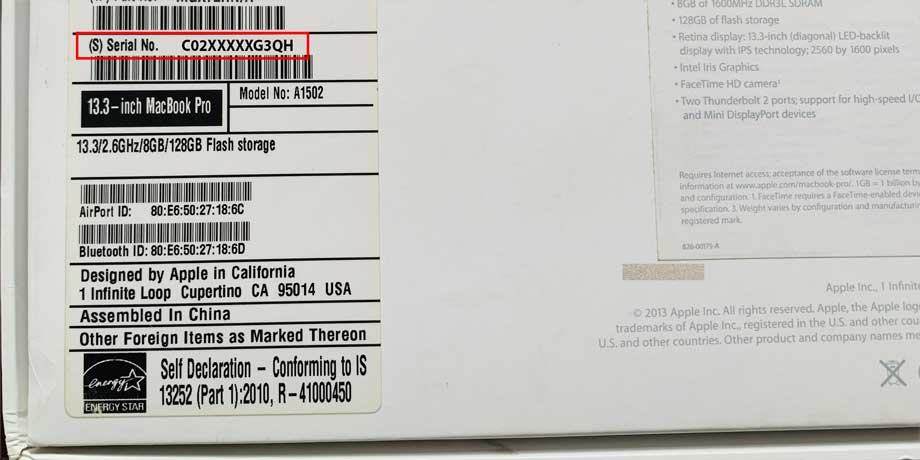
Don’t have your Mac with you?
Stolen, lost or just not with you at the moment? Don’t panic! If you don’t have access to your MacBook, you may still find the serial number. If you had signed into your MacBook with your iCloud account, the serial number is linked to it online.
- Go to https://appleid.apple.com/
- Sign in using the same Apple ID that you used on the Mac.
- Under “Devices”, click on the MacBook in question - you’ll see the serial number.
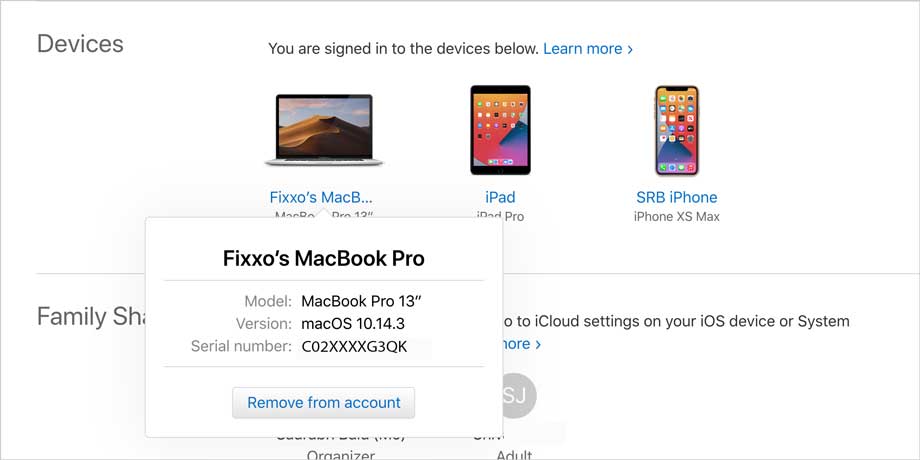
Model Number
While Serial Number is the unique identifier for any MacBook, it is not really easy-to-remember (duh!). Also, most people are not familiar with how to pull out spec details online using the serial number. So, the more commonly used identifier is the Model Number. Tip: It is always “A” followed by four digits (e.g. A1398).
How do I find the Model Number of my MacBook? Simple - Turn over the MacBook, read through the small letters printed on the bottom plate. You’ll find the model number right there. Also, note the EMC number, it's useful sometimes.
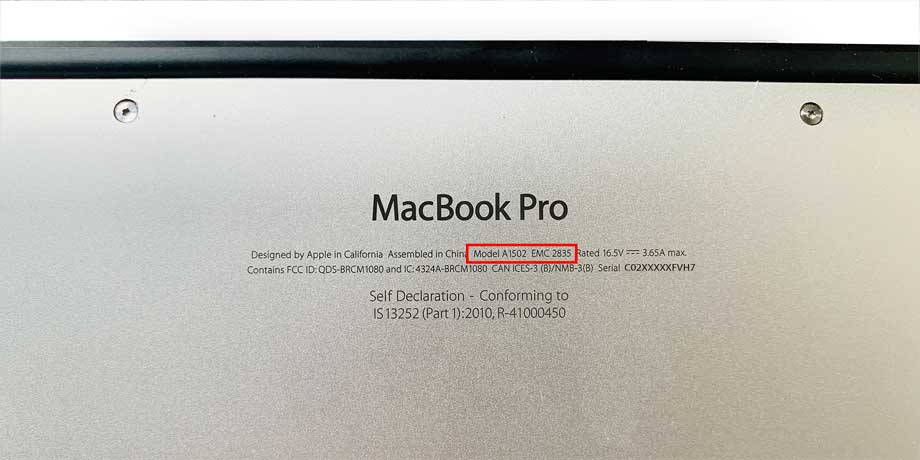
There are other identifiers too:
“MacBook Identifier” - Found under System Report -> Hardware Overview. E.g. MacBookPro12,1
“Year of Introduction” - This, used in conjunction with the Model Number, leads to a unique identifier. You can find it in the “About This Mac” window.
“EMC Number” - Also found on the bottom panel. Always a 4-digit number.
“Part Number” - This is used primarily by Apple dealers. E.g. MV902LL/A
But, let's not bog you down with information overload. Essentially, you should be able to get by with the serial number and model number of a MacBook.
For the more curious minds, we'll leave you with this simple quiz to see how well you know your device:
- Is the MacBook a ‘Pro’ or an ‘Air’?
- What is the Year of Introduction of your MacBook Model?
- What is the display size of your MacBook? E.g. 13inch or 15inch
- Is it a Retina Model? Does it have a TouchBar? Does it have a Touch ID?
- Charging Port - MagSafe or USB-C Type?




